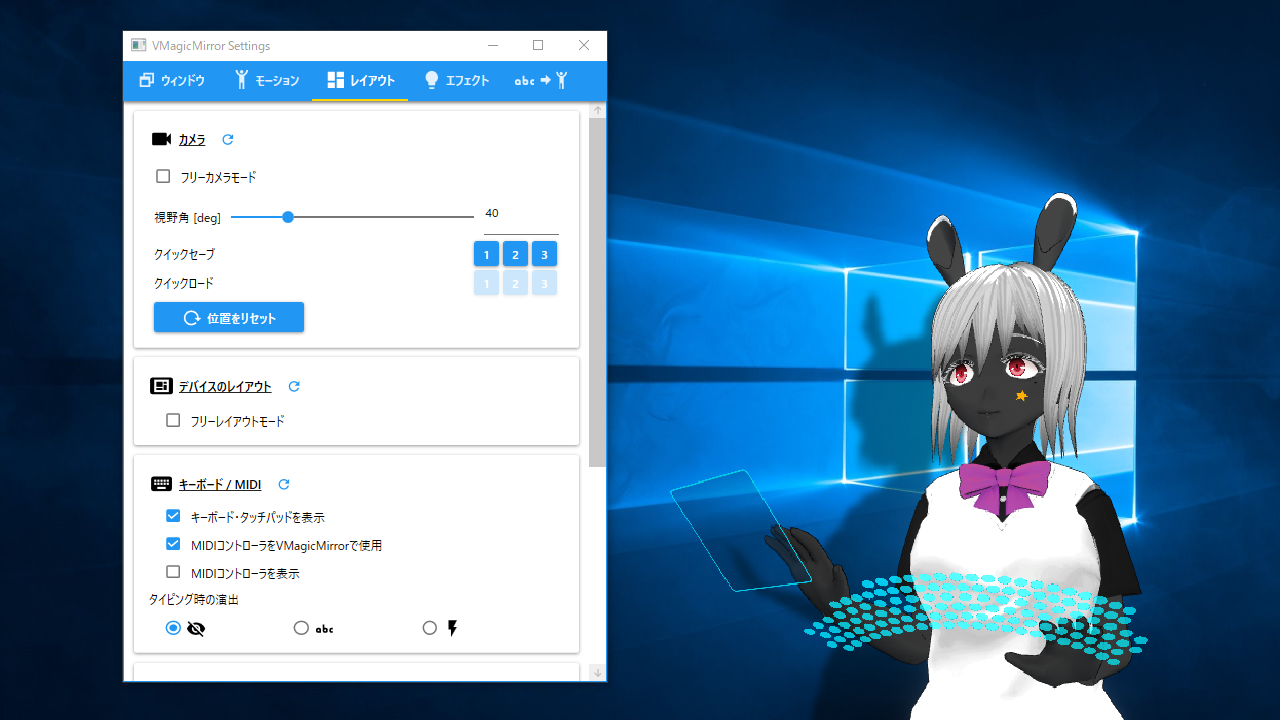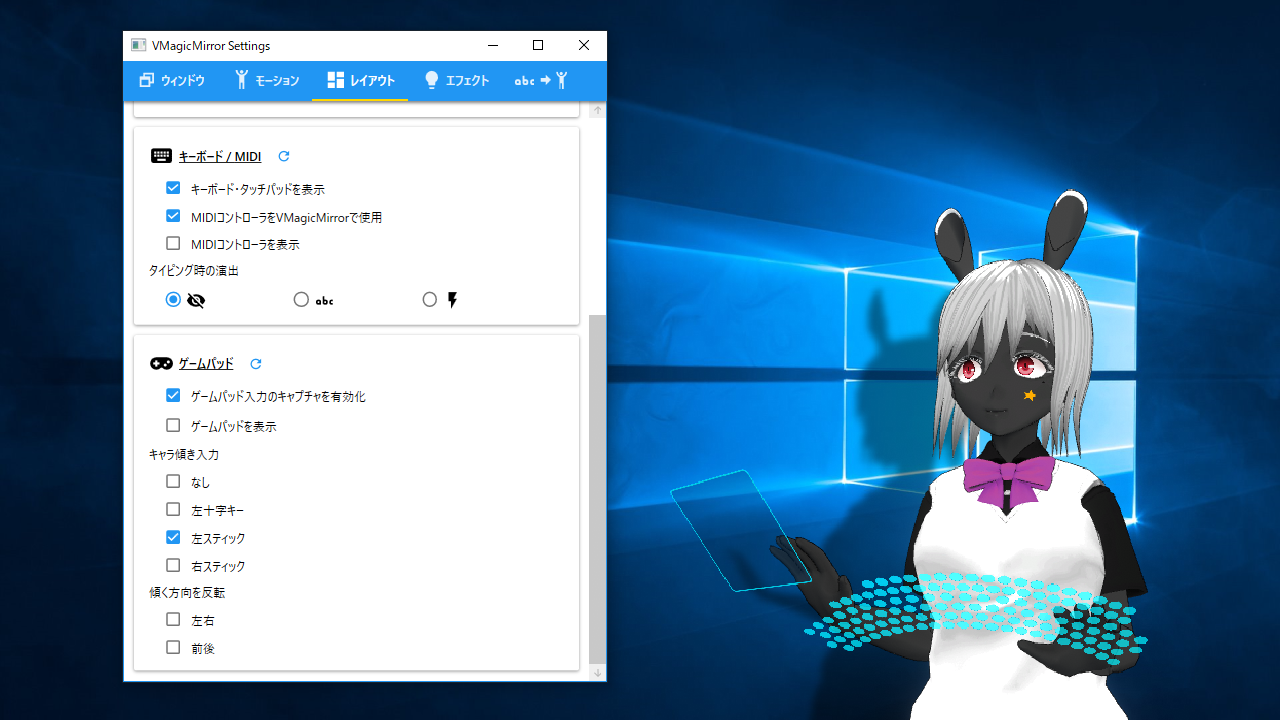Layout
In Layout tab you can access to the parameters to adjust surrounding device layout like camera, keyboard, gamepad, etc.
Camera
Free Camera Mode: Check to enable camera position changing mode. Same as Streaming tab in control panel.
Field of View[deg]: Set camera field of view (FOV).
Quick Save / Quick Load: Save and load the viewpoint. Available in Streaming tab of control panel.
2. Device Layout
Free Layout Mode: Check to custom device layouts. Available in Streaming tab of control panel.
3. Keyboard / MIDI
Keyboard and Touch Pad Visible: Check to show device. Available in Streaming tab of control panel.
Use MIDI Controller for VMagicMirror: Basically keep to on, however you should turn off when you want to use MIDI controller for other application like DAW software.
MIDI Controller Visible: Check to show device. Available in Streaming tab of control panel.
Typing Effect: Set typing effect.
4. Gamepad
Enable Input Capture: On by default, but if you do not use game controller and you want to save CPU usage, then turn off.
Use DirectInput (check for DUAL SHOCK 4): Turn on to use DUAL SHOCK 4. If your controller is not recognized by default, please try to turn on.
Visible: Show or hide game controller. Available in Streaming tab of control panel.
Lean by Stick: Set by which input avatar leans.
Reverse Direction to lean: Set which axis lean should negate.