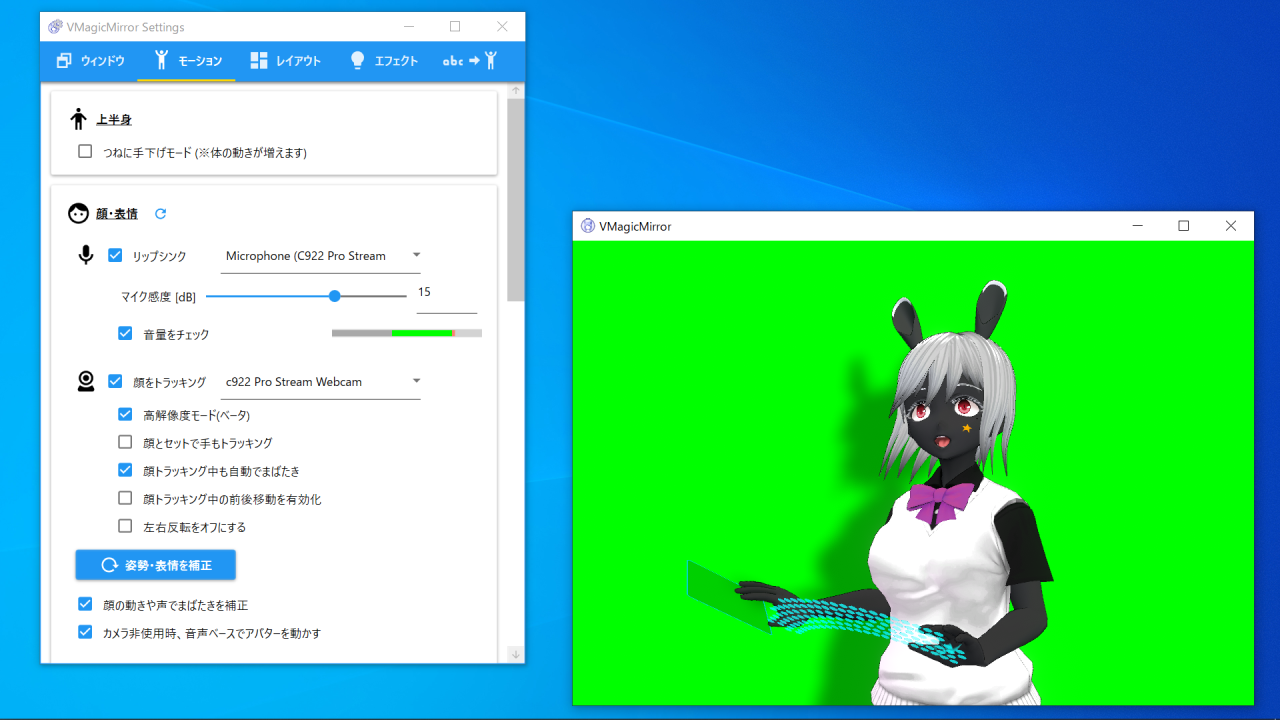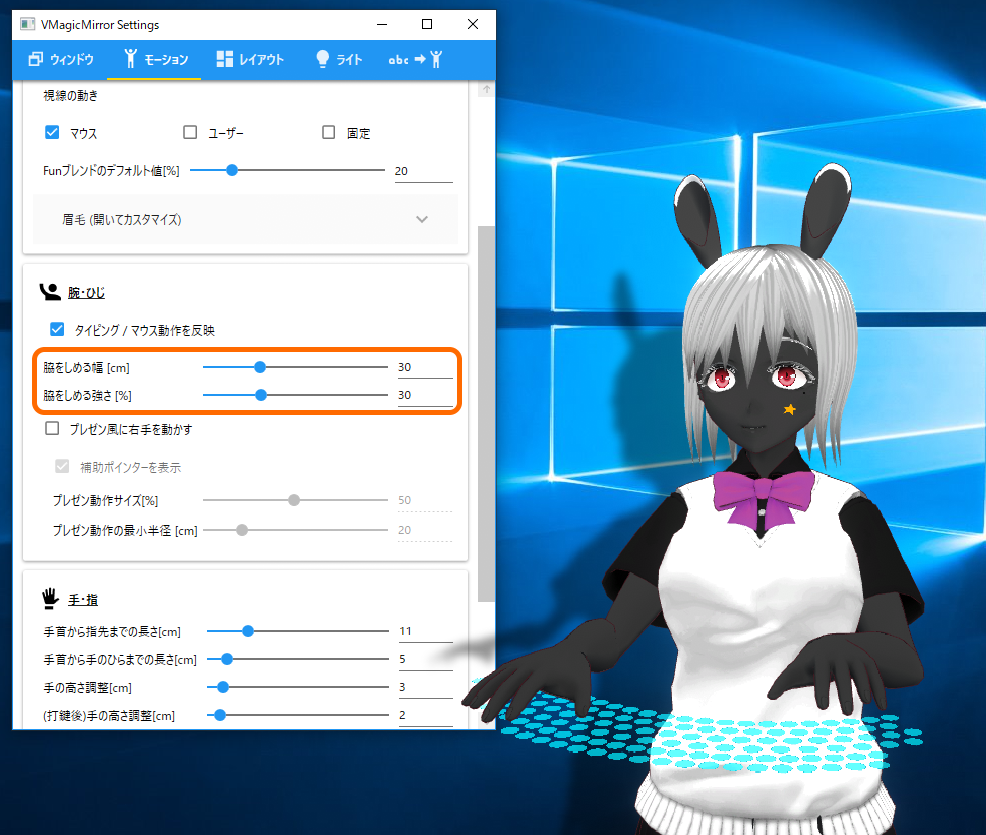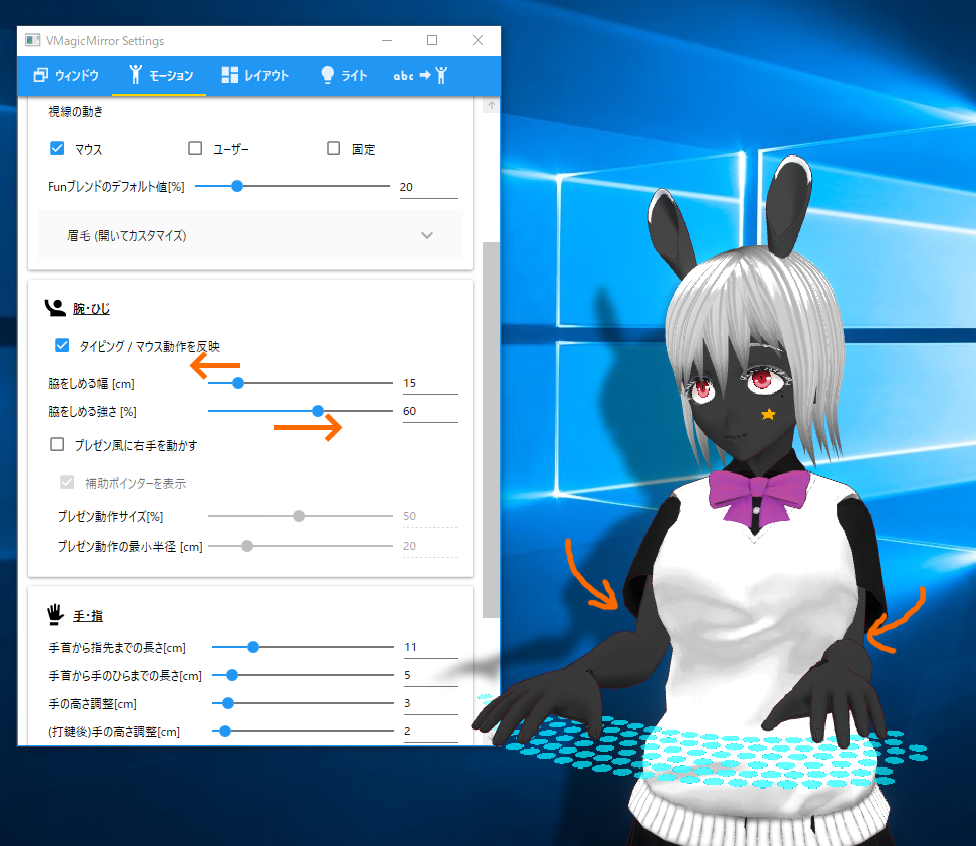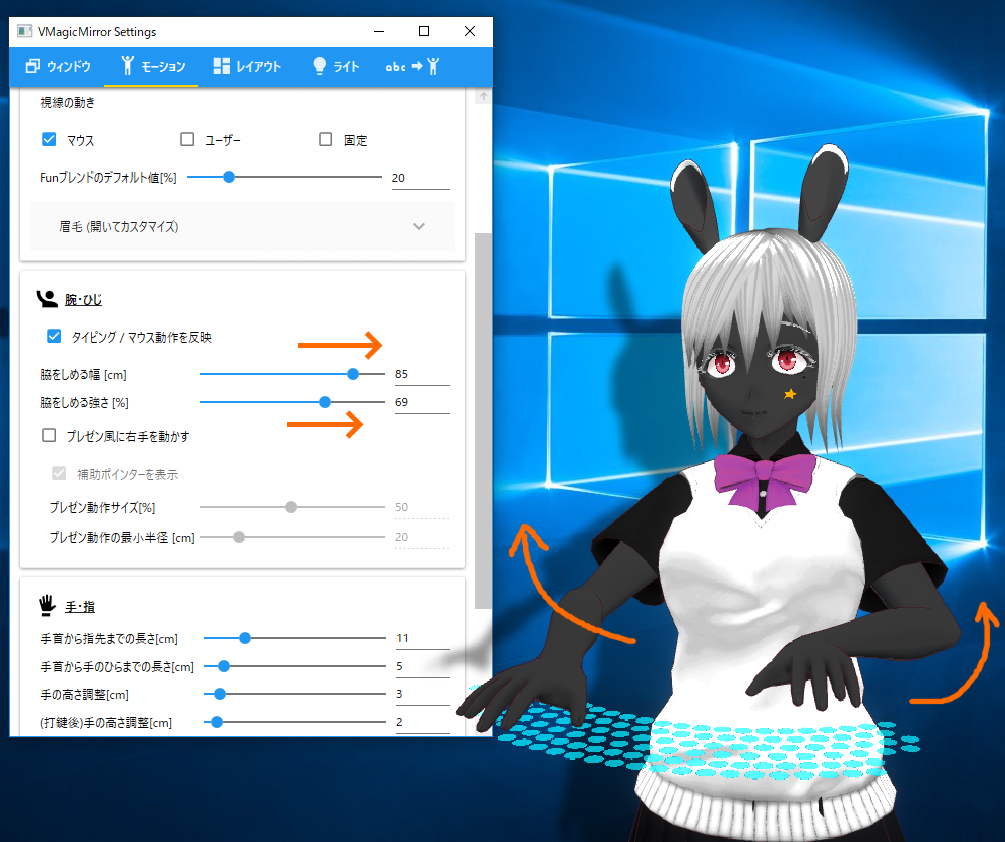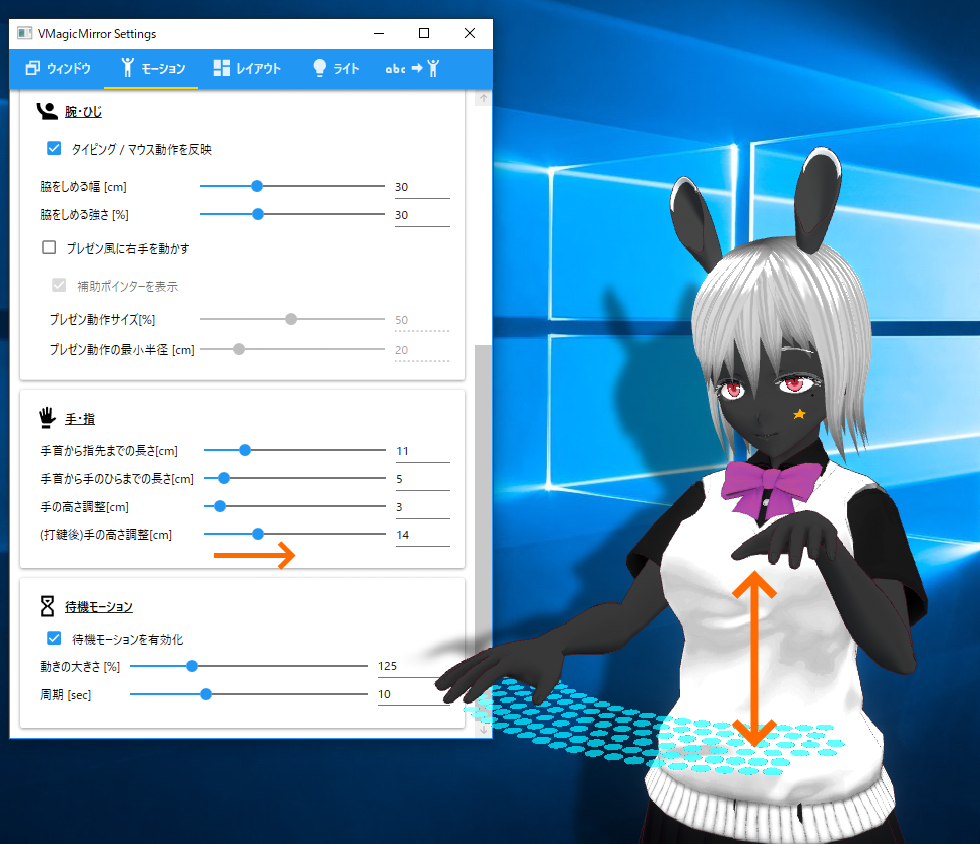Motion
Motion tab can adjust character’s proportion and motion related parameters.
Upper Body
Always-Hands-Down Mode: Turn on to force both arms always on. This mode increases body translate motion. This check is same as the one in Streaming tab.
Face
LypSync: Choose Microphone to use lip sync (viseme) feature. Available in Streaming tab.
Sensitivity [dB]: Specify plus value when the microphone input is too small, to obtain good result for lipsync.
Show Volume: Turn on to see the input volume. Adjust Sensitivity such that, the volume bar is green and sometimes red during talking.
Track Face: Choose WebCam to use face tracking feature. Available in Streaming tab.
High Power Mode: Get more quick face tracking result, while getting higher CPU load. In v1.5.0 it is an experimental feature.
Enable image based hand tracking: Turn on to use camera image based minimal hand tracking. Available in Streaming tab.
Auto blink during face tracking: Checked by default, and by turn off it, character blinks based on image processing.
Enable forward / backward motion: Check to see horizontal forward / backward motion.
Disable Horizontal Flip: Check to disable horizontal flip of motion. After changing this option press Calibrate position to calibrate.
Calibrate Position: Press to calibrate the position by current user position captured by web camera.
Blink adjust by head motion and lip sync: Check to enable auto blink action, when the avatar moves head quickly or detect the end of speech by microphone.
Voice based motion when webcam not used: When image based head tracking is not used, avatar moves automatically by voice input.
Eye Look Target: Select where the character look to. Available in Streaming tab. Select Mouse to makes the character look at the orientation mouse pointer exists. Select Fixed to fix head motion except face tracking. User is similar to Fixed, but different when the character body does not face straight to the monitor, by Free Camera Mode. In this case User makes the character looks head to straight to monitor (in other word, keeps to look you).
Eye Motion Scale[%]: Set how eye (eye bone) moves by mouse gaze, or by ExTracker. Recommend default (100%) for VRoid model. If avatar eyes motion is too small, try larger value.
Default Fun Blend Shape [%]: Specifies the default fun expression rate. As the value increases the character will become always smile, but some character’s facial expression will be unnatural when combined to blink or other face motions. In those cases, decrease the value.
Eyebrow (Open to Customize): This feature is removed in v1.5.0. This feature provides advanced setting and normally you do not need modify them. However this option will be helpful if you have original VRM and want to move the eyebrow, or in case the eyebrow motion is too big or too small.
- This section requires the knowledge about
BlendShapeto control VRM facial expression. If you do not know well, please refer to Virtual Cast Wiki and see latter section’s image. You will see the name likemouth_aormouth_b. This is BlendShape. And you can specify the name of BlendShape to move eyebrow, by sliding each shape in Unity Editor.
Arm
Enable Typing / Mouse Motion: On by default. If turned off, the avatar stops to react to typing, mouse pointer move, or gamepad input. If you want to set the avatar always simply standing, turn off this checkbox.
Random typing to hide key input: When checked, the avatar keyboard input becomes random to hide what key you pressed actually.
Modify shoulder motion: Make shoulder motion richer. Enabled by default.
Waist width [cm]: Set how much the character put his/her elbow outside.
Strength to keep upper arm to body [%]: If set larger value, the character’s pose obeys more strictly to Waits width [cm] value.
Please see the following example of default value, close elbow, or open elbow.
Enable mouse motion to FPS assumed mode: When this checkbox is turned on, the hand will still move when you are playing PC FPS game. This option also has disadvantage that pen tablet or screen touch operation maybe become unnatural.
Presentation-like hand: Check to move the charactrer’s right hand as if he/she talks in presentation.
Presentation-like motion scale [%]: This property is not used currently, and will be removed in future update.
Arm position radius min [cm]: Set this parameter to avoid the situation the arms going into the body. Larger value makes hand position to be far from body.
Hand
Parameters about hand or finger length and typing motion.
Wrist-Hand tips length [cm]: Set the length from wrist to hand tip. This length is used to adjust the hand position when typing or moving mouse.
Wrist-Palm length [cm]: This property is not used currently, and will be removed in future update.
Hand height adjust [cm]: The vertical offset length from devices to the hand.
(Press key)Hand height adjust [cm]: The vertical offset after typing.
Hint: You can set large value to (Press key) Hand height adjust [cm] after setting up natural motion, to make comical big typing motion.
Wait motion
Wait motion is breathing like motion. Normally you can use default setting, but if it seems unnatural then disable or adjust parameters.
Enable: Enable waiting motion.
Scale [%]: Set the motion scale.
Period [sec]: Set the period of wait motion by second.