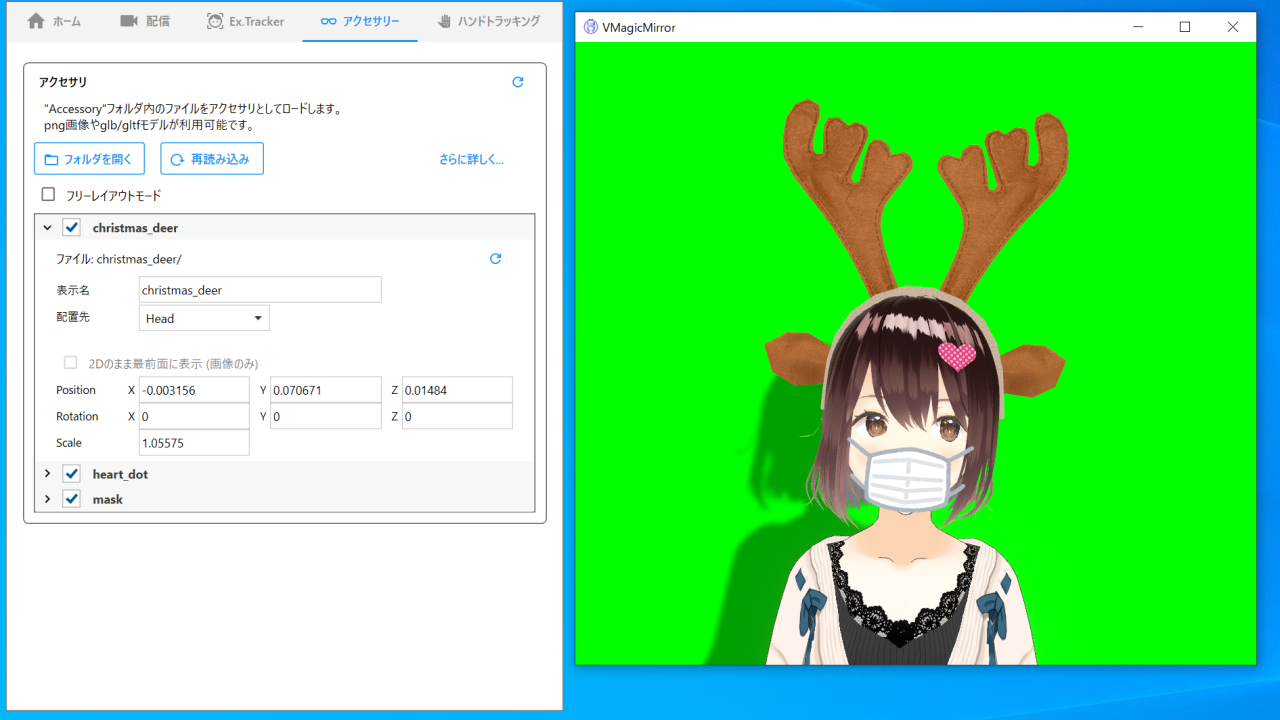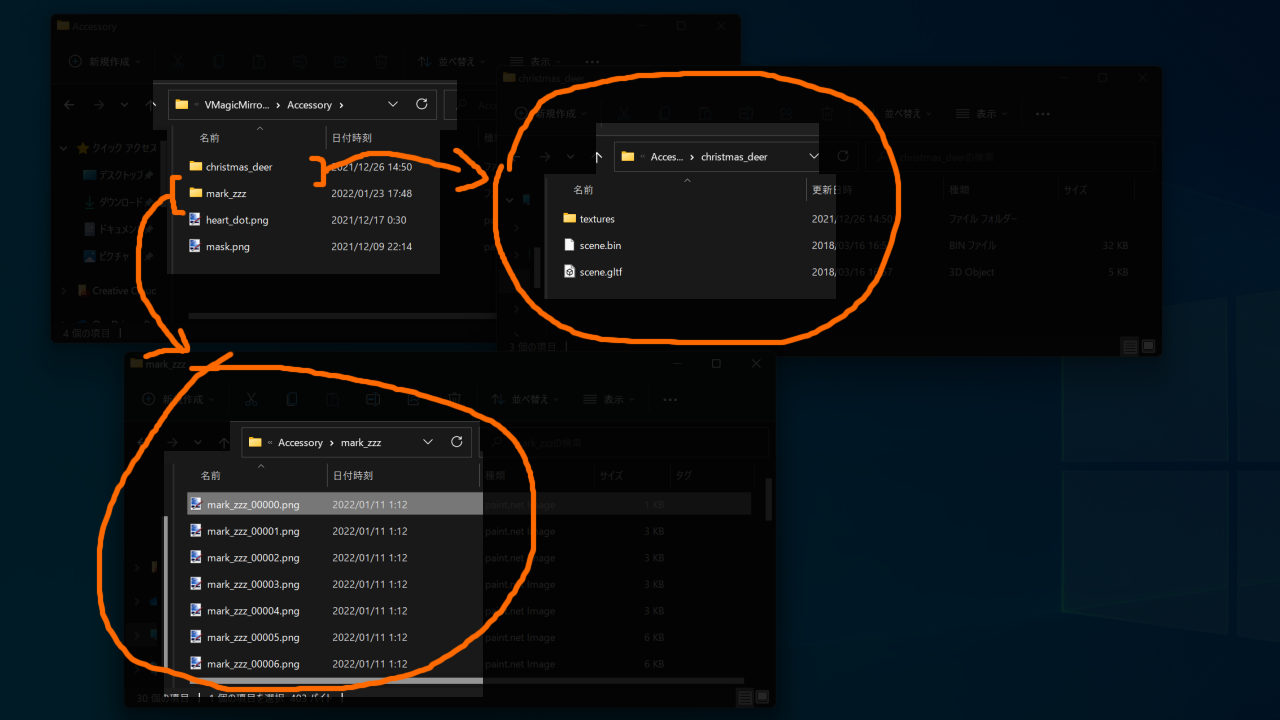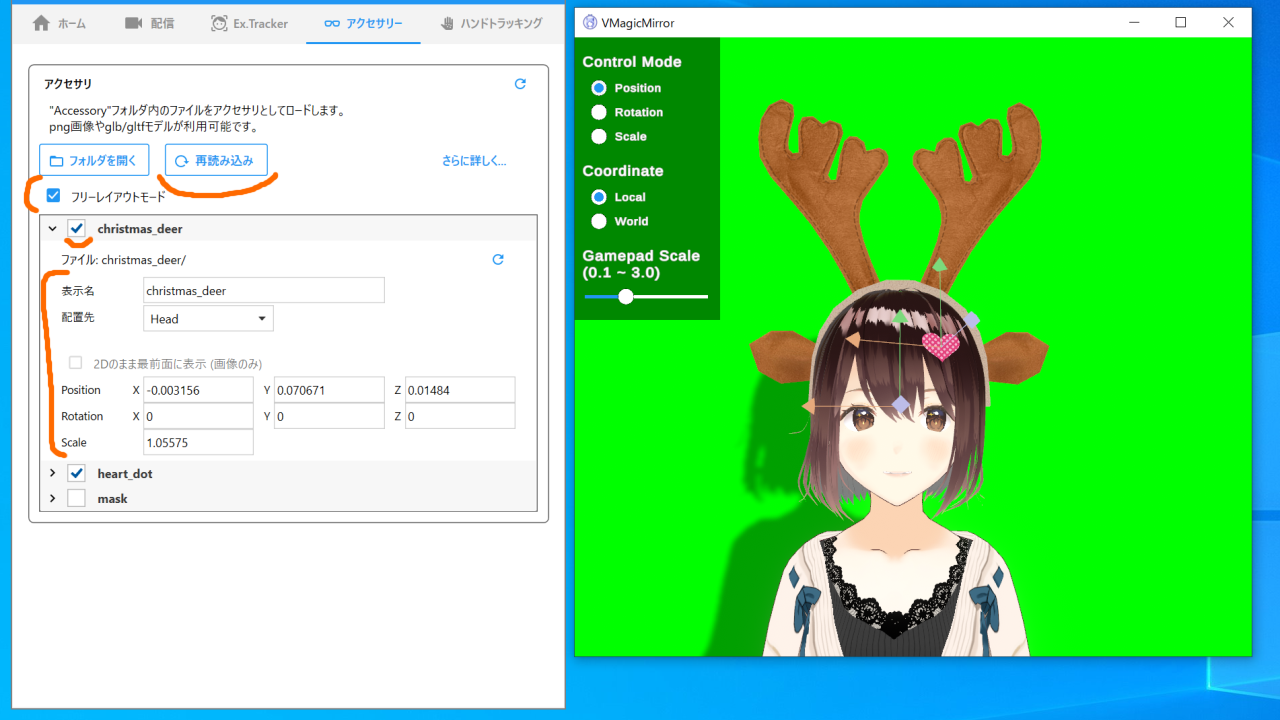Accessory
This page is about accessory feature, in VMagicMirror v2.0.0 or later version.
*See bottom section about license of the 3D model used in this page’s screenshots.
What is Accessory Feature?
Accessory feature supports loading images and 3D models to attach to avatar’s body.
- Supported image format is png.
- Supported 3D model format is glb and glTF.
- v2.0.1 and later versions support numbered png for animated accessory.
Glb and glTF are the file format which is the base of avatar’s format (VRM).
Please see Get GLB Data tips about how to get those 3D model files.
Usage
First, put supported format files or folder into (My Document)\VMagicMirror_Files\Accessory folder.
In the case of glTF, you need to put by folder, and need to edit folder name to be meaningful.
NOTE
If you edit the file/folder name after the accessory was loaded by VMagicMirror, then the item placement will be reset.
Use Reload button to reload files, if you have placed them after VMagicMirror started.
After the accessory loading process, you can see the list of accessories, and checkbox at the top of them can swtich the visibility.
You can expand and edit each accessories’ properties.
Display Name: The name, which is displayed when the UI is folded.Attach to: Select where to attach the accessory.2D Foreground Mode: Show the accessory always foreground. (Detail is in later)Position: Specify the local position. Also editable byFree Layout.Rotation: Specify the local rotation. Also editable byFree Layout.Scale: Specify the scale. Also editable byFree Layout.FPS: Available on numbered png, to decide how fast to play animation.
2D Foreground Mode is available for image file based accessory.
During this mode is enabled, the position of the accessory is calculated by the position if the mode is disabled.
NOTE
It is a bit difficult to adjust accessory’s position for 2D Foreground Mode. Following is one of the recommended way.
- Turn off
2D Foreground Mode, and adjust accessory’s pose byFree Layout, to attach them at specific position (e.g. eyes or mouth). - Then, turn on
2D Foreground Modeto check the appearance is what you want. - If further adjust needed, then edit in control panel’s text, or again turn off
2D Foreground Modeto adjust it byFree Layout.
About License of 3D Model in Screenshots
Low poly Christmas deer horns accessory by 3D Bear is licensed under Creative Commons Attribution.