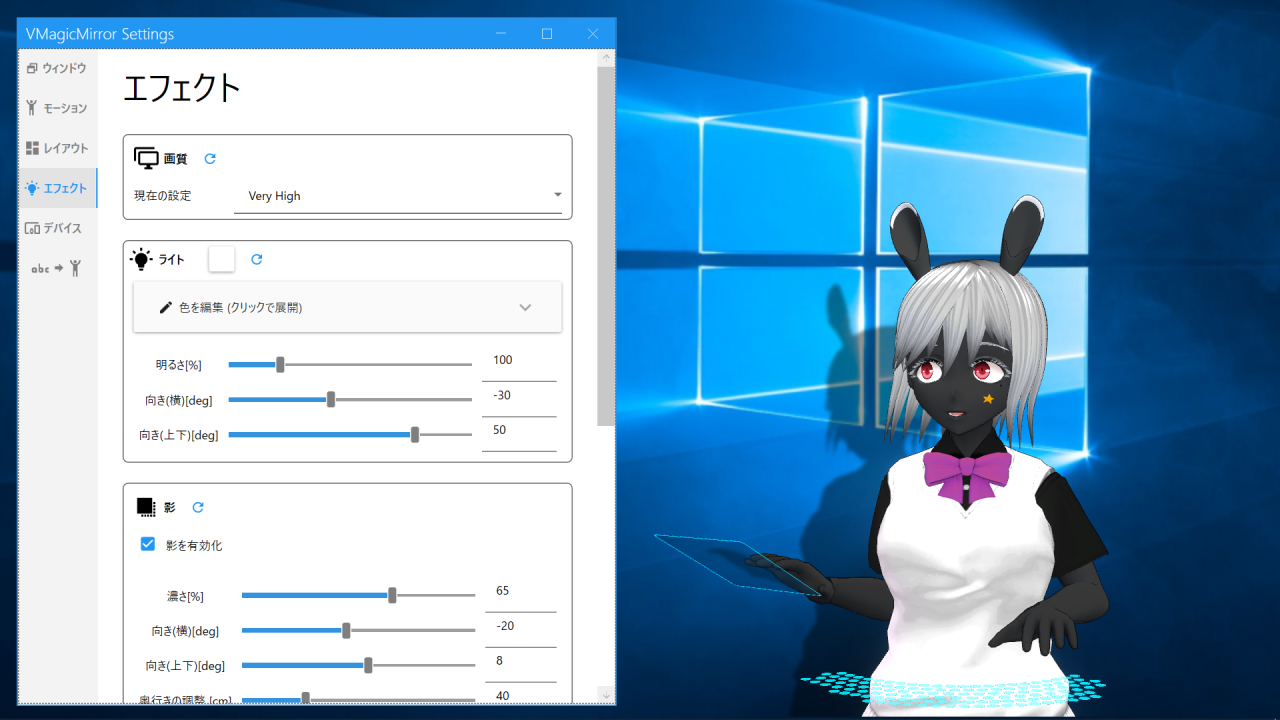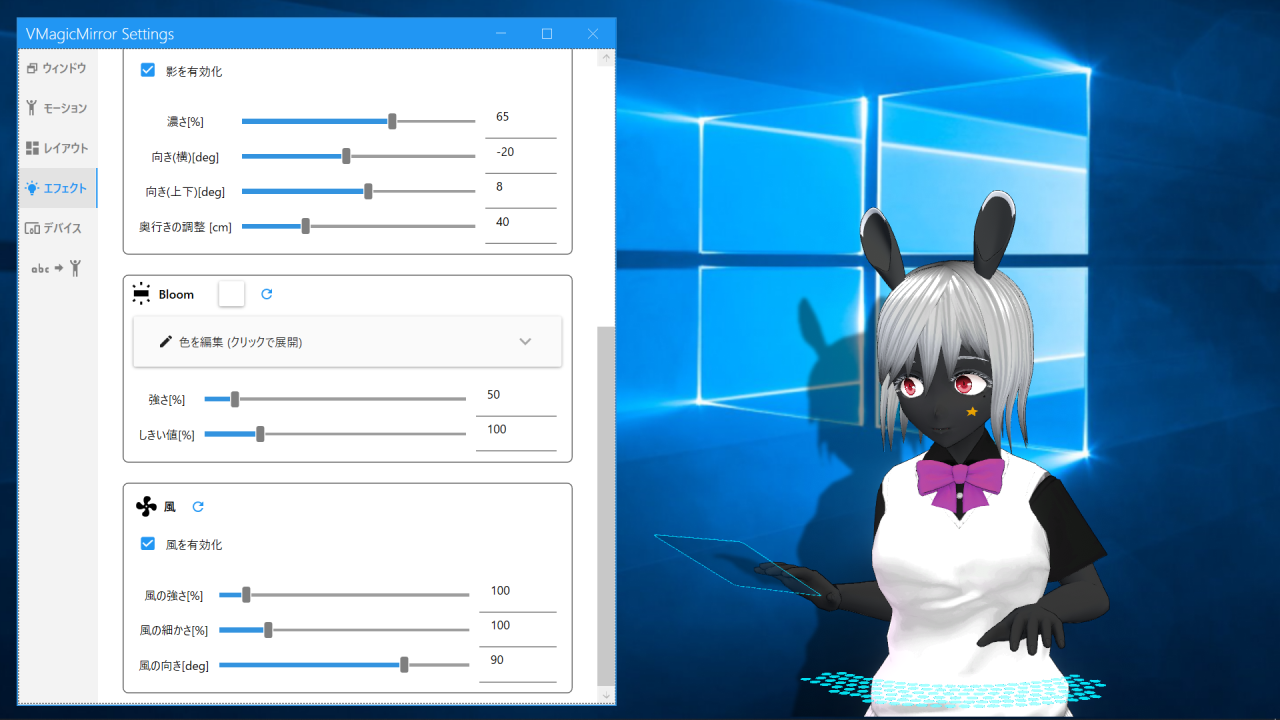Effects
Effects tab supports whole image quality, light, shadow, bloom and wind settings.
1. Settings
Image Quality: Select whole image quality and framerate.
Anti Alias: Choose anti alias (Multisample Anti-Alias) option. Note that higher setting leads more computational load. The feature is off by default.
Half FPS: Switch to lower FPS. Useful when you need to reduce CPU usage.
Low FPS for Bone Motion: Turn on to reduce avatar motion’s FPS. Note that this option does not reduce CPU usage.
Light: Support color, intensity, and direction of light settings. Desktop Color Based Lighting applies whole monitor’s content color dynamically.
Shadow: Intensity and direction of shadow.
Bloom: Color and intensity of bloom.
Outline: Available from v3.6.0. Supports outline width, color and quality. Outline effect is applied when Transparent Window is enabled. Note that, when there is almost-opaque visual (including bloom and shadow), outline will also applied to those elements.
Wind: Strength and direction of wind.
NOTE
Desktop Color Based Lighting option uses a kind of window capture API and it leads yellow frame effect on your monitor.
v4.2.0 and later version supports Full Body Shadow Settings option in Shadow. Full Body Shadow is the shadow which is shown on the ground level, instead of avatar’s back. This option is designed to achieve good appearance when showing avatar’s full body.
By default, Full Body Shadow is enabled when avatar’s lower body is controlled by Game Input or VMC Protocol.
2. Hint
Light and shadow has separated orientations, so you can set the light orientation simply for the avatar’s looking, while adjust shadow orientation to show it on the back of the avatar.
Also you can adjust the depth offset and orientation of the shadow to , so that your avatar looks near or far to the screen.
Below is default setting, and example setting to show distance between screen and the avatar.
Please be aware that some VRM avatar uses Unlit type shader, to which the light setting has no effect.
For the wind settings:
- Please setup
VRMSpringBonebeforehand, to enable wind-based motion. - Wind feature moves all
VRMSpringBonecomponents, so “only hair (not skirt)” like setting is not supported.