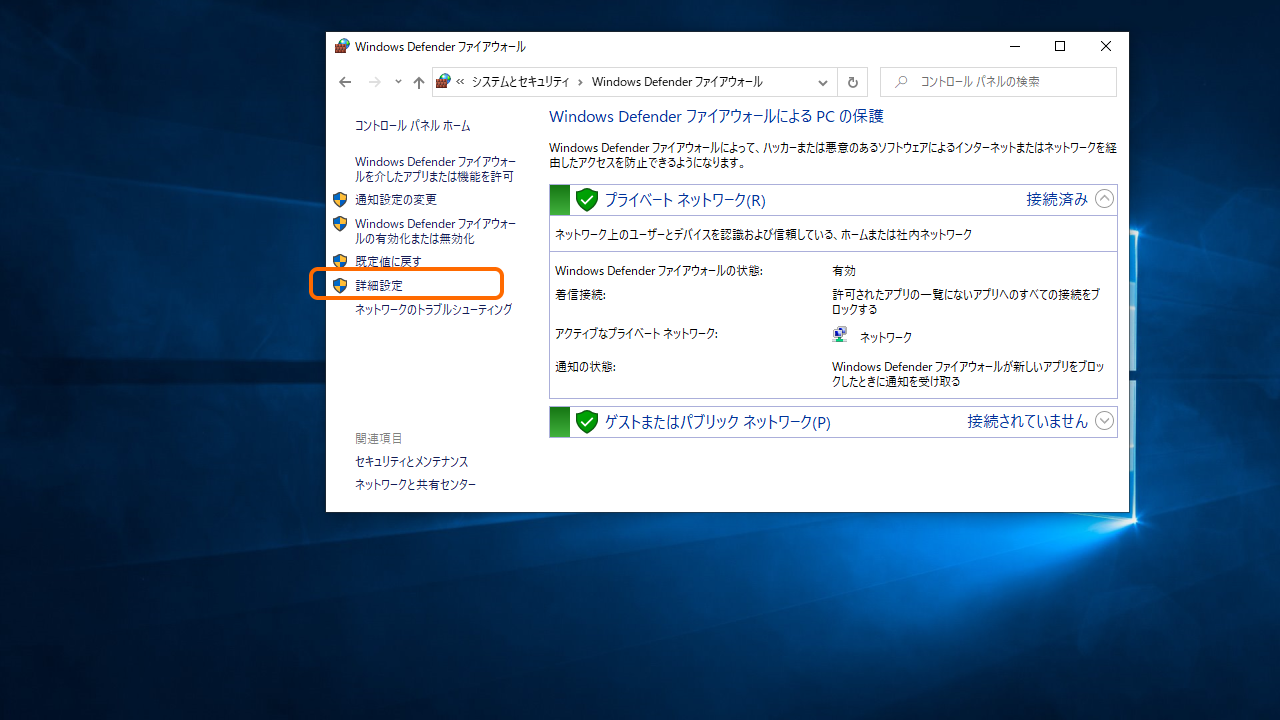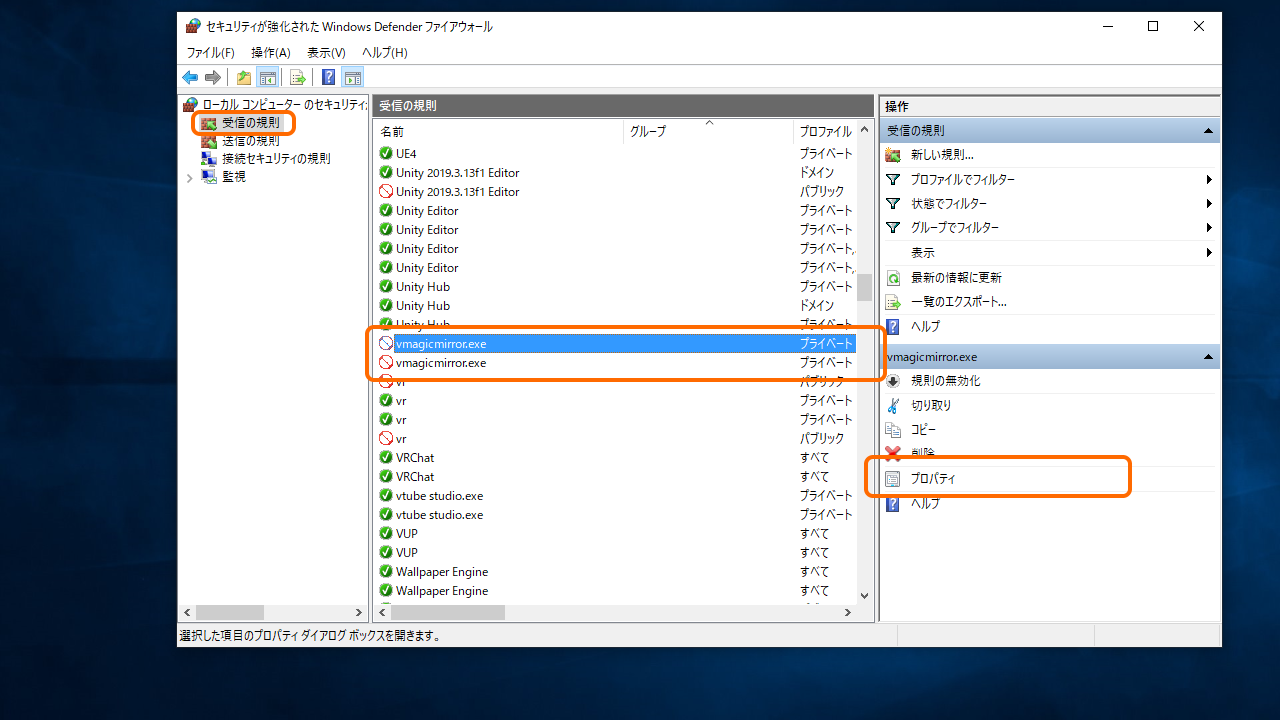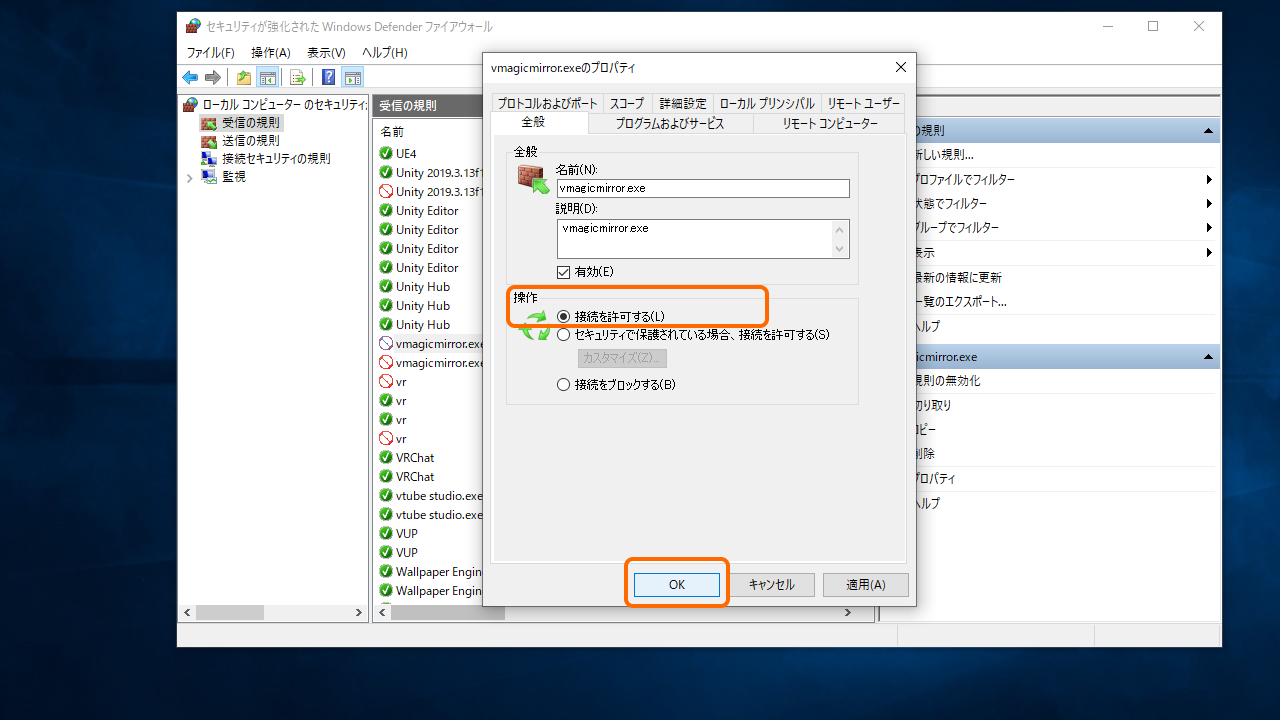Connect to iFacialMocap
Show how to setup iFacialMocap for External Tracker App.
Content
- What is iFacialMocap?
- Connect to VMagicMirror
- Troubleshooting
- Q1. Failed to connect for the first setup
- Q2. After Q1 setup still fails to connect
- Q3. Connection established, but neither head nor face move
- Q4. Head moves, but face expression does not change
- Q5. Do I also have to download iFacialMocap Window software?
- Q6. Is there something to be careful in 2nd or later use?
- Q7. iOS device works incorrectly, how to recover?
What is iFacialMocap?
iFacialMocap is a paid application for face tracking in iOS.
This app requires enough new iPhone or iPad, which supports Face ID or has A12 Bionic chip (or newer chip).
iFacialMocap is available on App Store.
Connect to VMagicMirror
Start iFacialMocap and see the IP address at the top.
Leave the iOS device with iFacialMocap is opened, and put it on the stable place.
Go to PC and Ex Tracker tab > Connect to App > select iFacialMocap.
Then input the IP address shown in iOS device, and click Connect to complete connection.
IMPORTANT
If you seem to fail to connect, please see below TroubleShooting, especially Q1, Q2 and Q3.
Also please check if an anti-virus software disturbs connection between PC and iOS device.
If your avatar looks wrong orientatoin or face motion does not start, execute Cralibrate Face Pose to calibrate.
Troubleshooting
Q1. Failed to connect for the first setup
A. This issue happens by Windows firewall setting, which block LAN communication between PC and iOS device.
Please quit VMagicMirror and iFacialMocap to retry setup.
In the next boot of VMagicMirror, you will see the firewall permission dialog.
Allow Access and retry setup to establish connection.
Q2. After Q1 setup still fails to connect
A. This case also will be related to Windows firewall setting.
Open Firewall settings in Windows control panel and open security management window.
In the Receive Rule, find vmagicmirror.exe and open Properties.
Check Allow connection and OK to close. After setup, confirm the left side mark of vmagicmirror.exe becomes green check.
NOTE: If you find multiple vmagicmirror.exe items in the setting, please setup for all.
Q3. Connection established, but neither head nor face move
A. It might be because of iOS permission setting.
Open iOS setting and find iFacialMocap from app list.
Check Local Network is permitted. If not permitted, please turn on. Then, quit the app and start again.
If the issue continues, please try rebooting iOS device, and check the latest version of iFacialMocap is installed.
Q4. Head moves, but face expression does not change
A. iFacialMocap setting might ignore face blendshape data.
Please see iFacialMocap and check Lower and Upper options are turned on.
If the mouth motion still have issues, please also check External Tracker App and see Use LipSync with External Tracking App section.
If the above processes does not solve the problem, please try other VRM model, to see the model has any setup issues.
Q5. Do I also have to download iFacialMocap Window software?
A. No, because VMagicMirror directly connects to iOS device.
Please avoid to start iFacialMocap windows software during using VMagicMirror, as it will lead to data receive communication issue.
Q6. Is there something to be careful in 2nd or later use?
A. If you have put the iOS device other place than previous time, avatar maybe looks left or right. In this case please go through calibration process again.
Q7. iOS device works incorrectly, how to recover?
A. Quit iFacialMocap app, and try Connect to VMagicMirror process again.