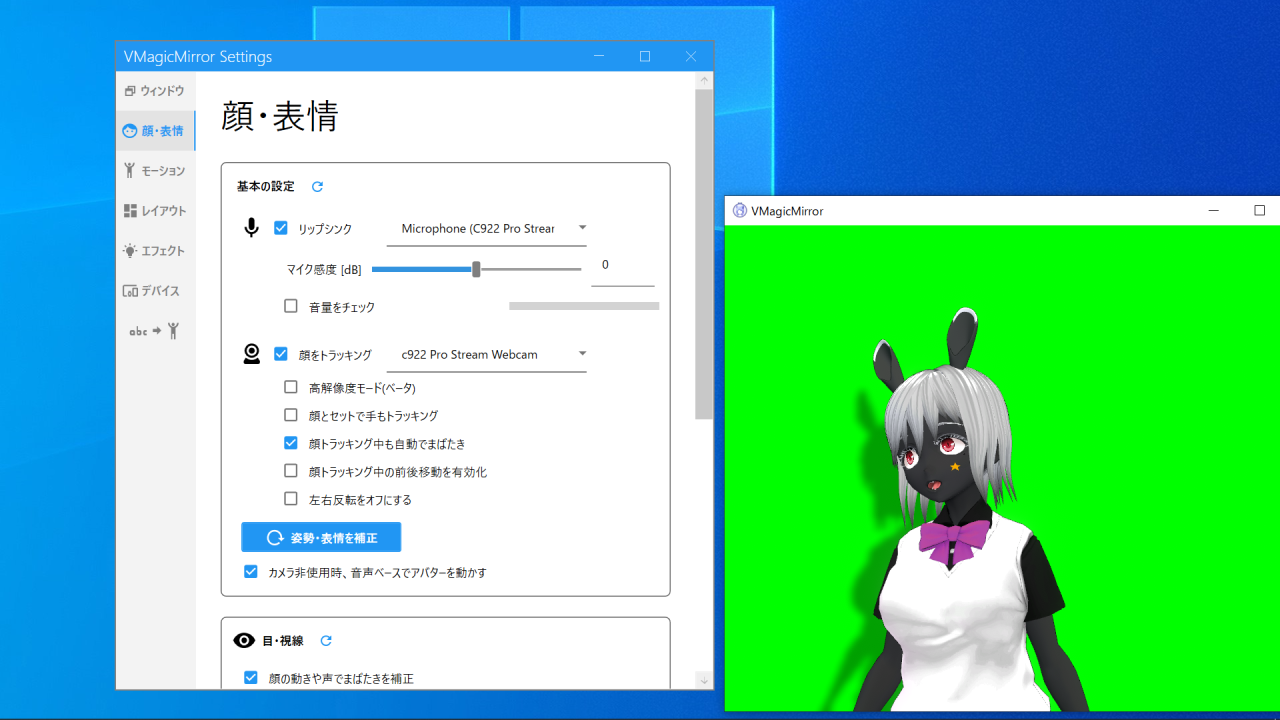Face
Face tab support motion setting especially about face.
Basic Settings
LypSync: Choose Microphone to use lip sync (viseme) feature. Available in Streaming tab.
Sensitivity [dB]: Specify plus value when the microphone input is too small, to obtain good result for lipsync.
Show Volume: Turn on to see the input volume. Adjust Sensitivity such that, the volume bar is green and sometimes red during talking.
Adjust LipSync by Volume: Turn on to reflect mic volume to lipsync result.
Track Face: Choose WebCam to use face tracking feature. Available in Streaming tab.
Auto blink during face tracking: Checked by default, and by turn off it, the avatar blinks based on image processing. This option has effects when Web Camera (Lite) tracking is selected in Face Tracking tab on control panel.
Enable forward / backward motion: Check to see horizontal forward / backward motion.
Disable Horizontal Flip: Check to disable horizontal flip of motion. After changing this option press Calibrate position to calibrate.
Voice based motion when webcam not used: When image based head tracking is not used, avatar moves automatically by voice input.
Eye
Blink adjust by head motion and lip sync: Check to enable auto blink action, when the avatar moves head quickly or detect the end of speech by microphone.
Move eyes during facial expression applied: Turn on to move eyes during Word to Motion
Eye Motion Scale[%]: Set how eye (eye bone) moves by mouse gaze, or by ExTracker. Recommend default (100%) for VRoid model. If avatar eyes motion is too small, try larger value.
BlendShape
Disable BlendShape Interpolation: When turned on, then facial interpolation process for Word to Motion and Face Switch are disabled, and facial expression always switches immediately.
Default Fun Blend Shape [%]: Specifies the default fun expression rate. As the value increases the avatar will become always smile, but some avatar’s facial expression will be unnatural when combined to blink or other face motions. In those cases, decrease the value.
Default Face BlendShape: In most case you should leave it empty. If your model needs some default expression to be applied, then select the BlendShape clip. Notice that the selected blendshape and BLINK_L, BLINK_R, lipsync, and perfect sync will run at the same time.
Offset BlendShape: In most case you should leave it empty. If your model has some BlendShapeClip which must be applied always to adjust body or face shape, then select it.