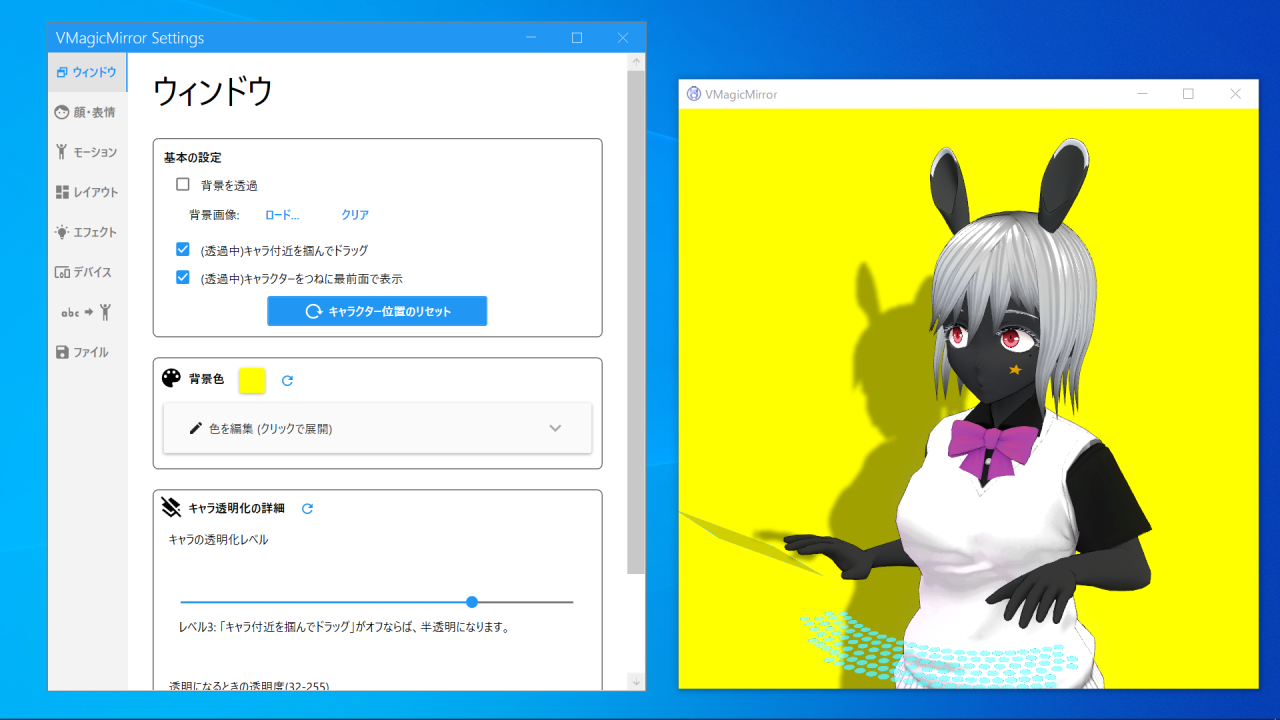Window
Window tab supports BG color when the avatar window is not transparent, and also can toggle whether the window is always foreground or not.
Basic Settings
BG Image: Set or clear background image.Transparent Window: Check to make avatar window transparent. Available in Streaming tab.(When Transparent) Drag Avatar: Check to enable drag-based move the avatar window when transparent. Available in Streaming tab.Always Foreground: Check to place the avatar almost always foreground. Checked by default.Reset Position: Press this button to move avatar window just right to the control panel window. Use this function when you lost where the avatar window is.
Advanced Settings
Background: Set background color by RGB.Spout: Enable or Disable Spout image output. Spout image can be used from several other apps like OBS Studio with Spout2 Plugin for OBS Studio.Resolution: Select the resolution of Spout output. By using fixed resolution, you will get higher resolution image without making avatar window large.
- Transparency settings
Transparent Level: Select the avatar transparency condition from level 0 to 4. Default value is level 2. Level 0 means always NOT transparent, and level 4 makes avatar always transparent.Alpha when Transpanrent: Set the transparency when the avatar is transparent. Higher value means opaque.