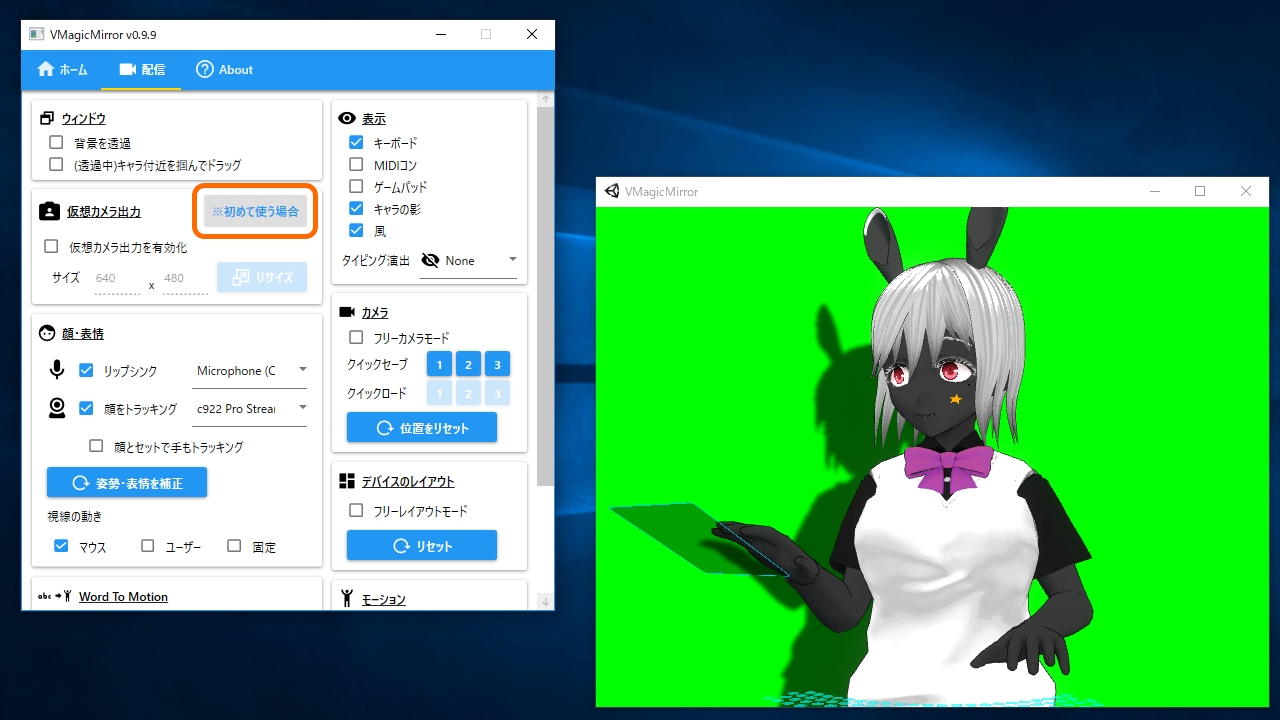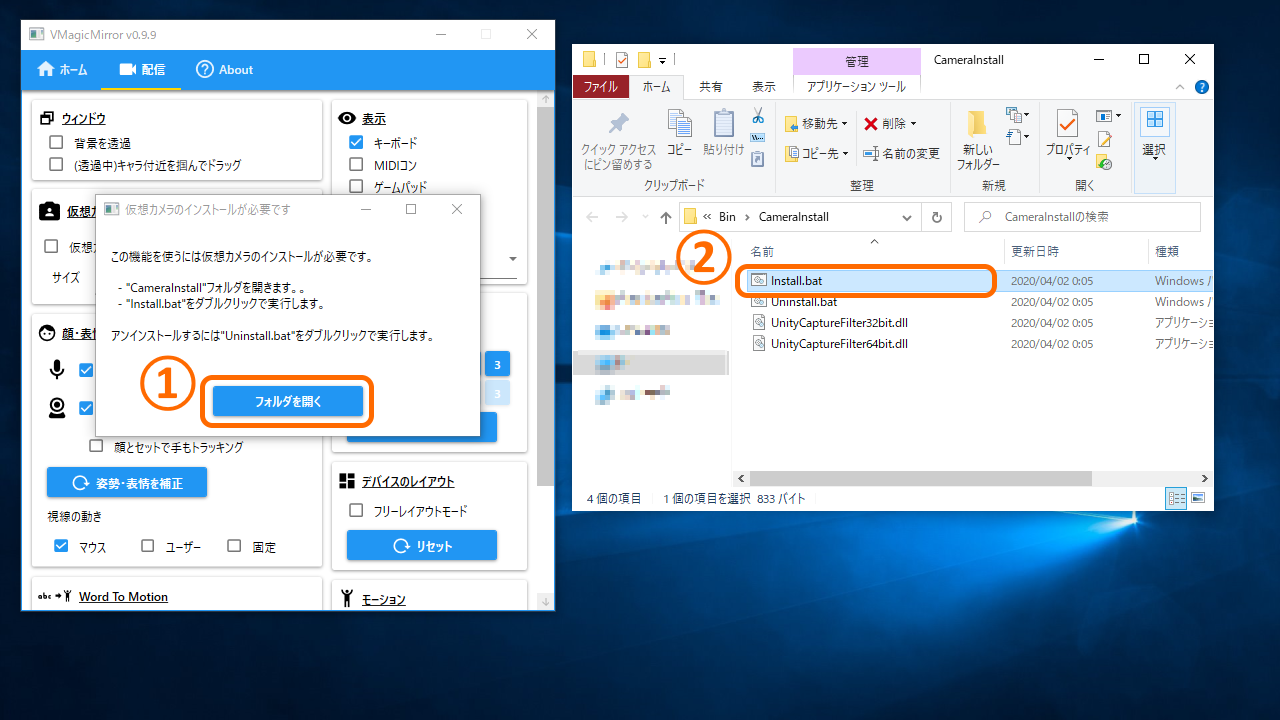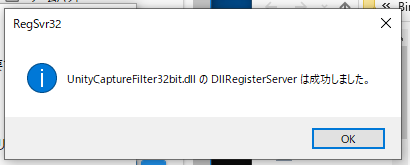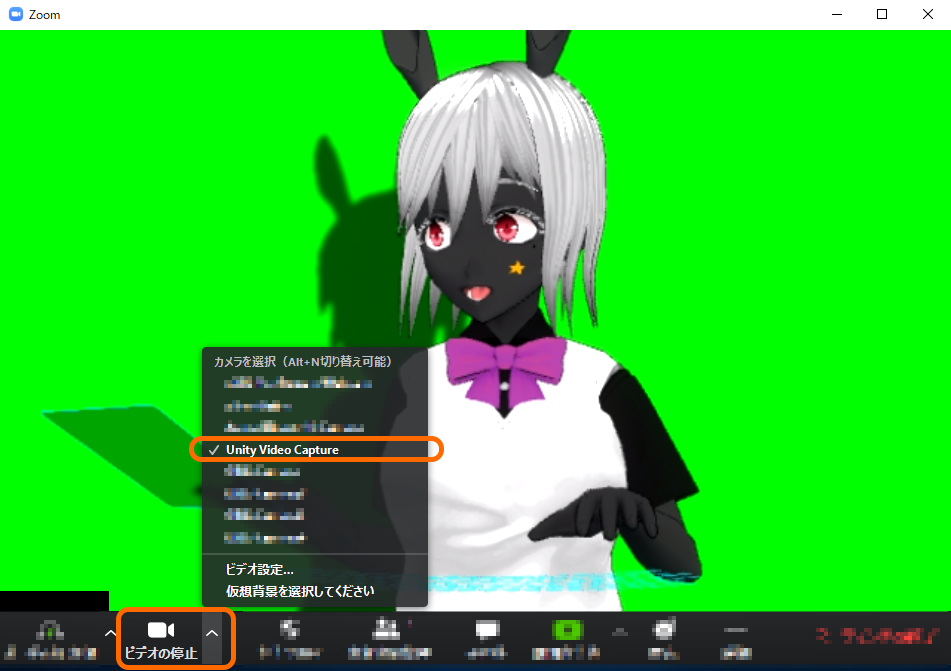Tips: Use Virtual Camera
Virtual Camera is the feature added in v0.9.9, to use VMagicMirror for web camera supported applications like online meeting.
This feature easily connect VMagicMirror to online meeting systems, etc.
When I should use virtual camera?
This feature is no more recommended.
OBS Studio has introduced virtual camera by standard, from version 26.0.
If you want to use VMagicMirror with virtual camera, please consider installing OBS Studio.
You can see Tips: Use VMagicMirror for Streaming to check the basic setup.
Also this feature will be removed in v1.6.0.
Setup for First Time Use
If it is first time to use VMagicMirror virtual camera output, please install virtual camera by following steps.
In Streaming tab Virtual Camera Output menu, click *How to setup.
NOTE: When you are using v1.5.0, open Setting Window Window tab instead of Streaming tab.
Then you will see the instruction dialog, so click Open Folder and double-click Install.bat in the opened folder.
After the installation, you will see the dialog to notify DllRegisterServer operation was successful.
Close this dialog, and also close the instruction dialog to complete setup.
Use Virtual Camera in Application
In Streaming tab Virtual Camera Output, turn on Enable Camera Output.
Then open the target application, and select Unity Video Capture as web camera.
Following image is an example in Zoom.
If Unity Video Capture does not appear in the list, quit and restart the target app.
If the camera still does not appear, try to restart VMagicMirror, Windows. If these does not solve your situation, check if the virtual camera output works in other software.
NOTE: Virtual Camera is unavailable in some of the web-camera-supported applications.
If you could select the camera but there is no image, then confirm the image size is set to 640 x 480 in Virtual Camera Output menu.
Also, if the target app has option to set camera resolution, specify the size to 640 x 480.
When the image is stretched, click Resize button in Virtual Camera Output menu to adjust VMagicMirror window size to correct output.
Limitation about Resolution
The virtual camera in VMagicMirror has fixed resolution of 640 x 480.
When you set other resolution, the target application might fails to receive the image. In this case, please reset the resolution to 640 x ` 480`.